Page 9 - The Keyboard Sequencer
Page 9 allows you to record what you play on the music keyboard.
It also allows you to record the settings of the 6 faders & 5 switches.
Multiple over dubbing can be done by merging different sequencer recordings. You can record a new sequence while replaying a previously recorded sequence.
You may play back recorded sequences at any speed without changing pitch.
Different voices may play the same sequence.
Page C (Music Composition Language) Files can be converted to page 9 sequence files.
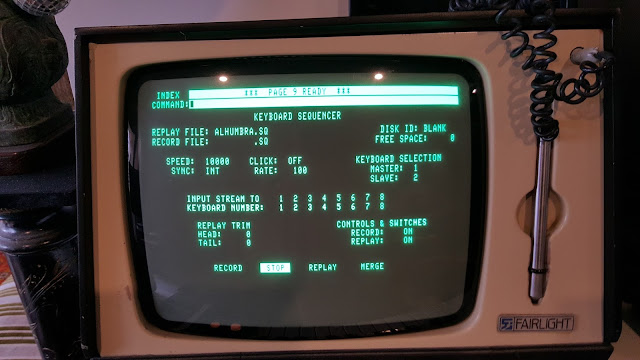
.....
Here is Page 9 with replay file ALHUMBRA.SQ loaded.
The sequence file was loaded from this disk which can be viewed via page 2:
The sequence files have the ending ".SQ"
Here are some help sheets for page 9:
To access page 9 type
P9<return>
To access page 9 help type
H9<return>
To step through the help pages use the ADD & SUB buttons on the keyboard.
There are 4 main commands: Record, Stop, Replay, Merge.
To
RECORD a sequence type:
REC,filename<return>
Eg: to record a sequence named JONO1
Type:
REC,JONO1<return>
The resulting file will be: JONO1.SQ
Recording begins when the word RECORD lights up.
The other commands are STOP, REPLAY & MERGE
To
STOP a sequence type:
S<return>
To
REPLAY a sequence type
REP<return> (if the file has already been assigned)
Or
REP,filename<return>
or
REP,filename,xx,return>
xx = number of repetitions
Eg: REP,JONO1,48<return> ..................replays the JONO1.SQ sequence 48 times.
To
MERGE a sequence type:
M<return>
The merge function consists of replaying & recording at the same time.
A file is replayed and then re-recorded as a new file.
This allows for overdubbing.
The resulting sequence can then be selected as the reply file and the whole process, repeated.
Merge command examples:
M,BAS1,BAS2<return>
This command replays file BAS1.SQ and records a new file BAS2.SQ
M,BAS1,JONO2,8<return>
This command replays file BAS1.SQ (8 times)and records a new file JONO2.SQ
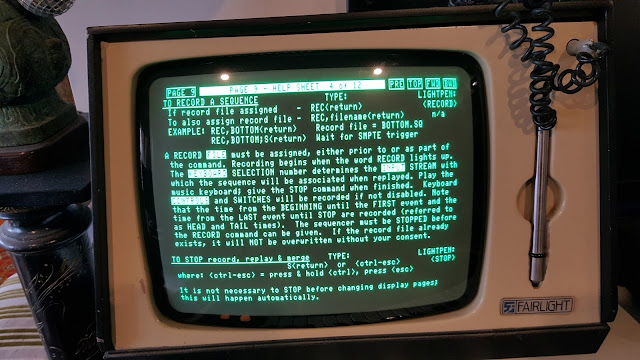
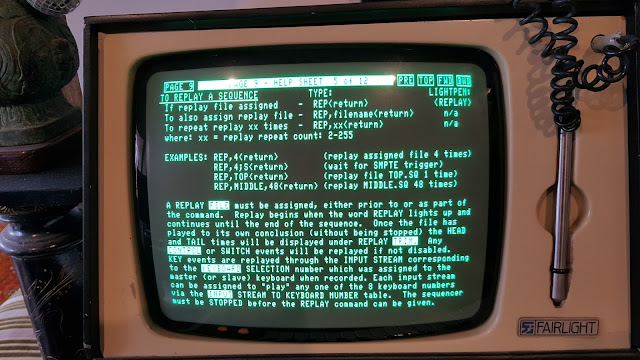
Input stream and Keyboard Numbers.
THe CMI has 8 voice polyphony..... 8 virtual keyboards.
Key releases and depressions are sorted out into 8 input streams.
These input streams can be assigned to any of the 8 keyboard numbers through this
INPUT STREAM to KEYBOARD NUMBER table.
Use the light-pen or the alpha-numeric keyboard to highlight the relevant number.
If using the keyboard use the <arrow> keys to tab then type:
n<set> .................... where n = the keyboard number 0-8,
You can set up the desired keyboard configuration on page 3.
If you assign a keyboard number of zero, you will in effect turn off the input stream.
Any changes made to the INPUT STREAM to KEYBOARD NUMBER table will be saved in the record (SQ) file.
SPEED.
The sequencer measures time in units called MICROBEATS.
To change the speed use the <arrow> key to tab then type:
nnnn<set> or nnnn<add or sub>
Range : 0 - 65535
These microbeats are set by the CMI's system clock cycles (1.00525MHz)
Thus the smaller the number, the faster the speed of the clock.
So a speed of 2000 is twice as fast as 4000
To write the current speed to the replay (SQ) file type:
SPEED<return> or SP<return>
A speed of 5236 = 60 BPM
A speed of 2618 = 120 BPM
CLICK
A click occurs for each beat in a pattern.
On Page R the click is always ON.
The click metronome comes out at the rear of the CMI at
a) Pin 3 of the Sync socket
b) Monitor speaker output
c) Phones output.
---------------------------------------------------------------------------------------------
---------------------------------------------------------------------------------------------




 ..
..










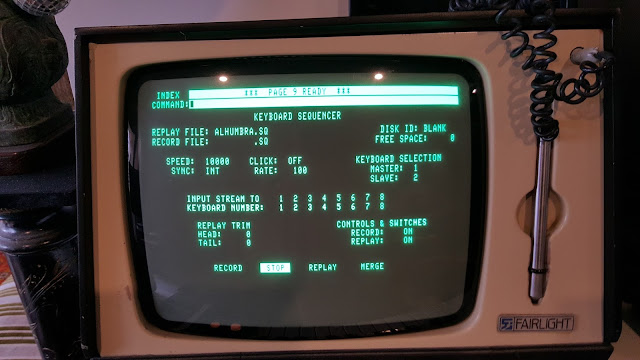 .....
.....




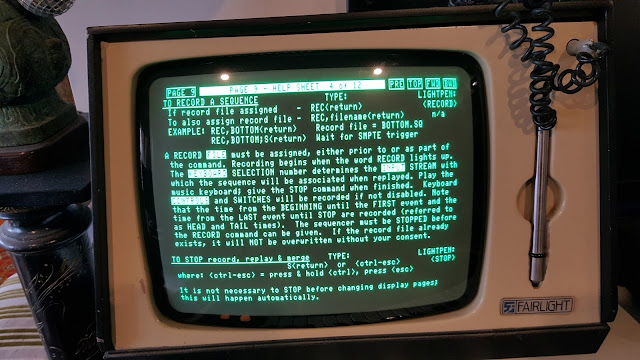
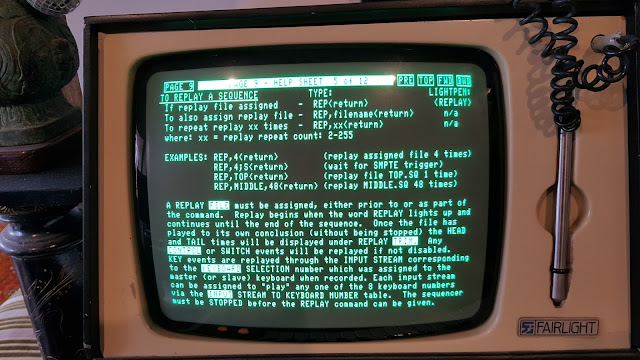










 ..
..

















